"Loading images in Gmail is now safer, so you'll automatically see all images within a message when you open it. You can learn about images or change this option in Settings."
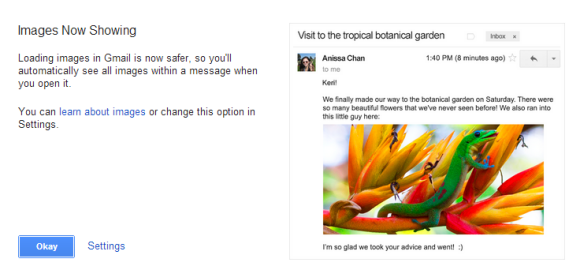
So what's new? You no longer have to click "Display images below" to see the images from a message. Until now, Gmail only displayed the images automatically for the people added to your address book (you had to send them a message at least once or manually add them to the address book). Now Gmail shows all the images, except for spam and other messages that are likely to be dangerous. "Gmail scans every message for suspicious content and if Gmail considers a sender or message potentially suspicious, images won't be displayed and you'll be asked whether you want to see the images."
Images are no longer loaded directly from external sites, they're loaded using a Google proxy. Here's an example of URL (I highlighted the original URL of the image):
https://blogger.googleusercontent.com/img/proxy/AVvXsEjlc-EWBvdNQJMI34qdZ35gLKy5QIlVwuk5K50ozP_DAFi3aCa6oX7c-GZsvDzZBFER2YtsNRsvkkHJ37famvRYXIHgZz4Ep-FjJSC93T5ZQCI9aS3_9Tf4CeXt0PvN-Z86IaqdSshshlPGUDfHsD3q=s0-d-e1-fthttp://qsf.is.quoracdn.net/-b94cd3f312ea9653.png
Images are only loaded when you open a message and they're not cached by Google (browsers can cache them). Google's requests include: "via ggpht.com GoogleImageProxy" and appear to be from Firefox 3.0.7.
Google compresses images, but sometimes the resulting image is a lot bigger than the original.
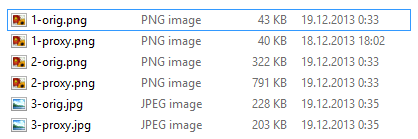
The proxy feature can't be disabled. You can only go to Gmail's settings and enable "Ask before displaying external images", so you can manually enable images, but this doesn't disable the proxy.
{ Thanks, Artem. }














0 comments:
Post a Comment